UPDATE AUGUST 2022:
Back in 2015 or 2016 when I made this, there weren’t too many alternatives to RevMan for RoB assessment graphs. You can still use the Excel thing below, but I strongly advise you to use other, newer (and vastly better) methods like the {robvis} package in R.
For more information and hands-on guidelines for {robvis}, see this excellent online resource.
===
The old post:
Some years ago, I found myself ranting and raving at the RevMan software kit, which is the official Cochrane Collaboration software suite for doing systematic reviews. Unfortunately, either because I’m an idiot or because the software is an idiot (possibly both), I found it impossible to export a Risk of Bias assessment graph at a resolution that was even remotely acceptable to journals. These days journals tend to accept only vector-based graphics or bitmap images in HUGE resolutions (presumably so they can scale these down to unreadable smudges embedded in a .pdf). At that time I had a number of meta-analyses on my hands so I decided to recreate the RevMan-style risk of bias assessment graph, but in Excel. This way anyone can make crisp-looking risk of bias assessment graphs at a resolution higher than 16dpi (or whatever pre-1990 graphics resolution RevMan appears to use…)
The sheet is relatively easy to use, just follow the embedded instructions. You need (1) percentages from your own risk of bias assessment (2) basic colouring skills that I’m sure you’ve picked up before the age of 3. All you basically do to make the risk of bias assessment graph is colour it in using Excel. It does involve a bit of fiddling with column and row heights and widths, but it gives you nice graphs like these:
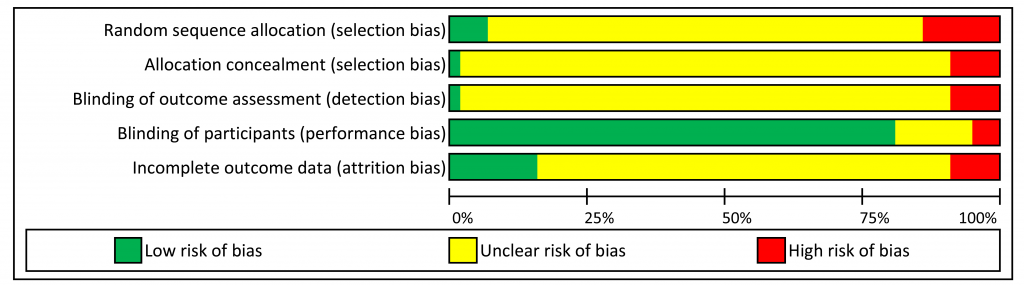
Like anything I ever do, this comes with absolutely no guarantee of any kind, so don’t blame me if this Excel file blows up your computer, kills your pets, unleashes the Zombie Apocalypse or makes Jason Donovan record a new album.
Download available here (licensed under Creative Commons BY-SA):
Risk of Bias Graph in Excel – v2.6
MD5: 1FF2E1EED7BFD1B9D209E408924B059F
Changelog:
UPDATE November 2017 – I only just noticed that the first criterion says “Random sequence allocation” where it should of course say “generation“. Version 2.6 fixes this.
UPDATE January 2017 – another friendly person noted that I’m an idiot and hadn’t fixed the column formatting problem in the full Cochrane version of the Excel. Will I ever learn? Probably not. Version 2.5 corrects this (and undoubtedly introduces new awful bugs).
UPDATE September 2016 – a friendly e-mailer noted that the sheet was protected to disallow column formatting (which makes the thing useless). Version 2.4 corrects this.

Thank you so much!
I have to say that the sheets are protected and ask for password, otherwise is not possible to modify the column width… I have to solve that, but the file is really helpful.
Hi Lina,
Thanks for your comment! If you follow the steps in the sheet, you shouldn’t need a password. In an old version, you couldn’t change the column width because I made a silly mistake with the sheet protection, but the newest version (version 2.4) should work just fine!
Thank you so much for sharing! It was very easy to use and extremely helpful!
You’re welcome! Glad it was useful to you! 🙂
Hey, thanks a lot for this – I can get the 5 criteria to work just fine but the option to change column width in the 7 criteria sheet is greyed out so can’t be clicked. This is despite downloading the 2.4 version. Please could you advise.
Hi Sarah, thanks for noticing – I forgot to update the permissions for the 7-criteria sheet. Can you try version 2.5? Should work 🙂
Thanks Robin! It works perfectly now 🙂 just wondering if there was any way to change the text font & size?
thank you sooooo much! thank you or sharing… thank you, thank you, thank you…
Well, you’re welcome!
hi, any chance youve made an excel to reflect the “riskof ias” summary – like for each study in a column…then their respective ratings of +, ?, -?? going across for the 7 criteria?
Hi – thanks for your feedback. Right now I don’t have time to do this, but I might do it some time in the future.
It is possible to export the graphs from Revman at a high resolution with the following steps:
1. Click to edit the graph
2. Click the save icon
3. Choose format (PNG, SVG, etc.)
Thanks for the update! I don’t have RevMan so I can’t confirm – but some journals have insane requirements (like 600dpi images). But maybe they implemented this recently in RevMan – last time I checked, it didn’t work.
Hi How to add the data into the excel sheet? I am not be able to figure it out. I have 100 studies and need to perform risk of bias.
Thank you
The sheet is only to make the red/green/yellow bar graph. You need to calculate the percentages (low/high/unknown etc.) yourself.
How do you calculate percent? Does it based on the number of people in the study?
It’s number of studies: for example
5/10 studies at low risk of bias = 50% green
2/10 studies at medium risk of bias = 20% yellow
3/10 studies at high risk of bias = 30% red
Total = 100% (10 out of 10 studies)
This helped me big time!!! thank you for making this available for scientific community!
You’re welcome 🙂
Hi!
Thanks for creating this in excel. Can you please provide the citation as well please?
Hi, depending on the reference style I guess you could just use the reference for the website:
(Example in APA)
Kok, R. N. (2017). High-resolution Risk of Bias assessment graph [Computer software]. Retrieved from https://www.robinkok.eu/2016/03/11/risk-of-bias-assessment-graph-in-excel/
And refer to that in-line with version number 2.6 🙂
Thank you so much! You are a genius. A Hug.
Thanks! Glad you found it helpful!
hi,
how do you calculate the percentages?
Hi, these are just calculated by hand (e.g., 5/10 are low risk of bias = 50%). So the categories add up to 100%.